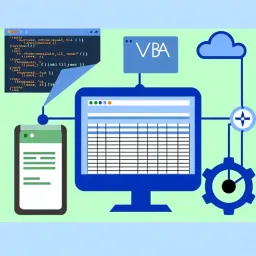![Effortlessly Visualizing Data in Excel with Charts and Graphs]()
Visualizing Data in Excel Effortlessly
Have you ever found yourself overwhelmed by a sea of numbers during a data analysis? The key to unlocking valuable insights lies in transforming those numbers into visuals that speak volumes.
- Data visualization simplifies complex data, making it accessible and understandable.
- Visuals allow for quicker identification of patterns and trends that may be overlooked in raw data.
- Engaging visual storytelling enhances audience interest and keeps their attention focused.
- People are more likely to retain information when it is presented visually rather than textually.
- Excel provides diverse tools for creating impactful data visuals, from bar charts to scatter plots.
Understanding the Importance of Visualizing Data Analysis Results
When we dive into data analysis, we often end up with heaps of numbers and statistics that can be hard to digest. That's where data visualization comes into play! By turning those numbers into visual formats, we make it easier to understand trends, patterns, and insights that can drive decision-making.
Visualizing data helps in several ways. First, it allows us to communicate our findings clearly to others who may not be familiar with the data. Second, it highlights key trends and outliers that might go unnoticed in raw data. Lastly, it can enhance the overall storytelling aspect of our analysis, making it more engaging and relatable.
Key Benefits of Data Visualization
- Improved Clarity: Visuals help break down complex data into understandable formats.
- Faster Insights: Patterns and trends are easily spotted in charts and graphs.
- Enhanced Engagement: Visual storytelling captures attention and keeps the audience interested.
- Better Retention: People tend to remember visual information better than text.
Using Excel for data visualization is a fantastic choice, as it offers a variety of tools and features for creating impactful visuals. From simple bar charts to more complex scatter plots, Excel can help you present your analysis results in a way that resonates with your audience. So, let’s explore how to make the most of these features!
Quick Summary
Here's a brief recap of the key points discussed so far:
- Importance of Data Visualization: Helps in communicating findings and enhances storytelling.
- Key Benefits: Improved clarity, faster insights, enhanced engagement, and better retention.
- Excel Tools: Various features in Excel can be utilized to create impactful visuals and dashboards.
Advanced Data Visualization Techniques in Excel
Creating Interactive Dashboards for Comprehensive Data Analysis
Interactive dashboards in Excel can transform complex data into engaging visual stories. A well-designed dashboard allows you to present key metrics at a glance, making it easier for stakeholders to grasp important insights quickly. This can be achieved by utilizing various Excel tools to create user-friendly interfaces that invite exploration!
Designing User-Friendly Dashboards with Excel Tools
To design a user-friendly dashboard, it’s important to focus on layout and functionality. You should consider the following elements:
- Clear Titles and Labels: Make sure each chart or graph has a descriptive title.
- Logical Arrangement: Place related visuals near each other for coherence.
- Interactive Features: Use buttons and controls to let users filter data easily.
By carefully planning your dashboard layout, you can ensure that your audience can navigate through the data with ease!
Utilizing Slicers and Timelines for Dynamic Filtering
One of the most exciting features in Excel is the ability to use slicers and timelines. These tools allow users to filter data dynamically, making your dashboards even more interactive. Here’s how to leverage them:
- Slicers: Add slicers to your tables and charts to filter data by specific criteria.
- Timelines: Use timelines for date filters, allowing users to view data over specific periods.
These features enhance the user experience and provide deeper insights into trends and patterns!
Employing Advanced Chart Types for In-Depth Analysis
Sometimes, standard charts aren’t enough to convey the whole story of your data. By employing advanced chart types, you can present information in a more comprehensive way. This section will explore some of those chart types that can elevate your analysis!
Implementing Combo Charts for Multi-Dimensional Data
Combo charts allow you to combine different types of charts — like a line chart with a bar chart — to compare multiple data series. This is especially useful for displaying trends over time alongside actual values. Here’s how to create one:
- Select your data and go to the Insert tab.
- Choose Combo Chart from the Chart menu.
- Select the chart types you want to combine and customize as needed.
Combo charts can provide a clear view of complex relationships between data sets, making your analysis much richer!
Using Heat Maps to Identify Patterns and Outliers
Heat maps are fantastic for visualizing data density and spotting outliers quickly. By applying color gradients to your data, you can easily see where the high and low values lie. To create a heat map:
- Highlight the relevant data range.
- Go to Conditional Formatting and select Color Scales.
- Choose a color gradient that fits your data's context.
Heat maps serve as a powerful visual tool to summarize large data sets and highlight critical points at a glance!
Best Practices for Effective Data Visualization in Excel
As you advance your skills in Excel, remember that clarity and readability are key in data visualizations. Following best practices can significantly improve the quality of your visuals. Let's explore some important guidelines to keep in mind!
Here is a quick recap of the important points discussed in the article:
- Data visualization transforms complex data into understandable visuals, facilitating better decision-making.
- Key benefits of data visualization include improved clarity, faster insights, enhanced engagement, and better retention of information.
- Excel offers versatile tools for data visualization, including interactive dashboards, advanced chart types, and dynamic filtering options.
- Best practices for effective data visualization involve maintaining clarity and readability in your designs.
Here are some practical tips and best practices to enhance your data visualization in Excel:
- Use clear titles and labels for all charts and graphs to enhance understanding.
- Arrange related visuals logically to improve coherence and flow.
- Incorporate interactive features like slicers and timelines for dynamic filtering of data.
- Consider advanced chart types, such as combo charts and heat maps, to convey complex data relationships effectively.
- Always prioritize clarity and readability to ensure your visuals communicate the intended message.
FAQs
Frequently Asked Questions
- What is data visualization? Data visualization is the graphical representation of information and data, which helps in simplifying complex data and making it accessible.
- Why is data visualization important? It enhances the communication of findings, highlights key trends, and improves engagement with the audience.
- How can I create visuals in Excel? Excel offers various tools, such as charts, graphs, interactive dashboards, slicers, and timelines to create impactful visuals.
- What are some best practices for effective data visualization? Use clear titles, arrange visuals logically, incorporate interactive features, and prioritize clarity and readability in designs.
- What are combo charts? Combo charts allow the combination of different types of charts, such as line and bar charts, to compare multiple data series effectively.