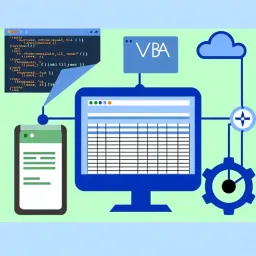
- Tutorials
- Svetlana Cheusheva
Are you tired of dealing with common Excel headaches that slow down your productivity? Understanding the nuances of Excel can drastically improve your efficiency and reduce errors. Here’s what you can gain from this article!
Excel is a powerful tool, but it can sometimes be tricky, especially when it comes to formulas. Many users often face issues with errors like #VALUE!, #REF!, and #DIV/0!. These errors can arise from various mistakes, such as incorrect cell references or incompatible data types. To improve your skills, you might want to explore Excel formulas for data analysis.
To avoid these frustrating moments, it’s essential to understand the context of each error. For example, #DIV/0! appears when you try to divide by zero, while #REF! indicates a broken cell reference. By being aware of these common issues, you can troubleshoot faster!
Another common challenge in Excel is formatting. Sometimes, numbers might display as text, or dates might not appear correctly. These formatting mishaps can lead to confusion and even incorrect calculations. If your data isn't formatted properly, it can hinder your ability to analyze it effectively.
To ensure clarity, make sure to check your cell formats. You can format numbers, currencies, and dates easily by selecting the appropriate option from the toolbar. Clear formatting can make your spreadsheets not only look better but also function correctly!
When Excel issues arise, it’s crucial to address them quickly. Not only do unresolved problems slow down your workflow, but they can also lead to larger errors down the line. By tackling issues promptly, you can enhance your overall productivity and keep your projects on track! For more tips on boosting your productivity, check out our Excel tips for productivity.
Quick troubleshooting allows you to focus more on your work instead of getting lost in data errors. This can be as simple as fixing a formula or adjusting a format. The less time you spend on fixing problems, the more you can achieve!
Effective troubleshooting isn’t just about fixing things; it’s also about preventing data loss. Imagine spending hours updating a spreadsheet, only to find out you've lost important information due to a formatting error. This is where understanding issues becomes even more crucial.
By recognizing common problems early on, you can create backups and take preventive measures. Regularly saving your work and utilizing Excel's recovery features can save you from headaches in the future. Remember, a little prevention goes a long way!
Did you know? Utilizing Excel's IFERROR function can greatly enhance your workflow. By wrapping your formulas in this function, you can manage errors gracefully. For example, instead of displaying #DIV/0! when a division by zero occurs, you can customize the output to show a user-friendly message, such as "N/A". This not only improves the readability of your spreadsheets but also helps maintain a professional appearance!
When you find yourself facing tricky issues in Excel, Microsoft's official support is an amazing resource! You can access articles, troubleshooting guides, and FAQs by visiting the Microsoft Support website. This can help you quickly resolve common problems, ensuring you get back on track without wasting time.
Additionally, using the Help function in Excel itself is a great way to find answers. Just press F1 on your keyboard, and you'll open a treasure trove of information and tutorials that can shed light on your specific issue.
Another fantastic way to tackle Excel problems is through community support forums. Websites like Stack Overflow and the Microsoft Community forum are bustling with users sharing their experiences and solutions. You can search for your issue or post your question to get help from fellow Excel enthusiasts!
Participating in these forums not only helps you solve problems but also builds your knowledge of Excel tricks and tips that you might not have known before. It's like having a lively classroom at your fingertips!
One simple yet effective habit is to save your work regularly. Setting up AutoSave can be a lifesaver, especially when you're working on large files. This feature automatically saves your changes as you go, reducing the risk of losing important data due to crashes or unexpected issues.
Moreover, getting in the routine of saving your file manually every few minutes is a smart move! You can use the keyboard shortcut Ctrl + S to quickly save your work without breaking your flow.
Keeping Excel updated is essential to avoid bugs and glitches. Microsoft frequently releases updates that fix issues and improve performance. Make sure your software is set to update automatically, or check for updates regularly in the Account Settings under the “Update Options” menu.
By staying current with updates, you reduce the chances of running into known problems that have already been addressed. It's a simple step that pays off in the long run!
Sometimes, issues in Excel can be more complicated than they seem. Recognizing when a problem is beyond your troubleshooting skills is key to avoiding frustration. If you encounter errors that persist after trying various solutions, it might be time to seek professional help!
A good indication that it’s time to ask for help is if you’re dealing with complex formulas or large datasets that don't respond to your usual fixes. It's okay to ask for help—everyone does at some point!
When seeking help, it’s important to choose the right support channels. For serious issues, consider reaching out to IT support within your organization or contacting Microsoft Support directly for more specialized assistance. This ensures that you’re getting the most accurate and relevant help based on your specific situation.
Don’t hesitate to look for independent consultants or specialists who can provide tailored support. They can often dive into the problem and offer solutions that a general forum might not cover.
The world of Excel is vast, and continuous learning can make a big difference in your proficiency. There are many online platforms like Udemy and Coursera that offer courses ranging from beginner to advanced levels. Investing time in these courses can enhance your skills and make troubleshooting easier in the long run!
Additionally, YouTube is a fantastic resource for free tutorials. You can find videos on almost any Excel topic you can think of, making it simple to learn at your own pace.
Webinars and workshops are excellent for gaining hands-on experience and learning from experts. Many organizations and educational platforms host these sessions on a variety of Excel topics. Attending them can provide insights and tips that you might not find elsewhere!
Furthermore, connecting with other participants can lead to discussions that deepen your understanding of Excel issues and solutions. Engaging with a community can be both fun and educational!
Here is a quick recap of the important points discussed in the article:
