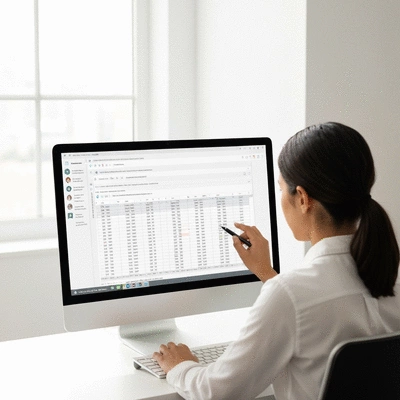Improved Communication
Team members can comment and edit simultaneously, reducing misunderstandings.
What if a simple tool could elevate your team's productivity and streamline collaboration? In the evolving landscape of remote work, utilizing shared workbooks in Excel can be a game-changer for teams aiming for efficiency.
Using shared workbooks in Excel brings numerous advantages that significantly enhance teamwork and productivity. For more general tips on improving your workflow, explore these excel tips for productivity.
Team members can comment and edit simultaneously, reducing misunderstandings.
Working together in real-time minimizes the back-and-forth of emailing files.
Everyone can see who made which changes, fostering responsibility.
With cloud-based options, teams can collaborate from any location.
In today's fast-paced work environment, collaboration is essential for success. At Sheet Nerds, I believe that teamwork can significantly enhance productivity, and using shared workbooks in Excel is a fantastic way to facilitate this. By allowing multiple users to work on the same document simultaneously, shared workbooks enable seamless collaboration and real-time updates, helping teams stay aligned and informed.
Shared workbooks encourage dynamic interaction among team members, promoting the exchange of ideas and feedback. As we navigate through various tasks, having a centralized spreadsheet can streamline workflows and reduce the chances of miscommunication. Let's dive deeper into the options available for sharing Excel workbooks!
Collaboration in Excel is not just about sharing files; it's about fostering a culture of teamwork and communication. When team members can access the same workbook, they can add comments, make edits, and track changes, which ultimately leads to better decision-making. This collaborative approach can be the difference between a project that drags on and one that flourishes!
By harnessing the power of collaboration in Excel, teams can achieve their goals more effectively and efficiently. Now, let's explore the various options available for sharing Excel workbooks, including how to collaborate on Excel files easily.
OneDrive and SharePoint are at the forefront of modern collaboration. These platforms allow for real-time co-authoring in Excel, making it easier than ever for teams to work together no matter where they are. The integration of these tools means you can see who is working on the document, what changes they are making, and even chat with them directly!
Utilizing OneDrive and SharePoint can transform how your team collaborates, ensuring that everyone is connected and engaged. But what if you're using an older version of Excel? Let's discuss the legacy Share Workbook feature next.
For those still using older versions of Excel, the Share Workbook feature remains a reliable option. This feature allows multiple users to edit a workbook at the same time, even if they aren’t using the cloud-based solutions. However, it comes with some limitations, such as reduced functionalities and potential compatibility issues.
While the legacy feature can be useful, it’s important to consider upgrading to modern solutions for an enhanced collaborative experience. With that said, let's look at how Microsoft 365 can further improve our collaborative efforts!
Integrating Microsoft 365 into your Excel workflows can significantly boost collaboration. With tools like Microsoft Teams, Outlook, and OneNote, your team can communicate effectively while working on shared workbooks. This seamless integration ensures that all necessary tools are at your fingertips, enabling you to manage projects with ease.
By utilizing Microsoft 365, you can not only enhance your teamwork but also streamline processes. Teams can schedule meetings, share updates, and discuss changes in real-time, keeping everyone informed and engaged. Let's move forward to best practices for effective co-authoring in Excel!
When collaborating on Excel workbooks, ensuring file format compatibility is crucial. Using the latest file formats, such as .xlsx, helps avoid issues that can arise from older formats, ensuring that all users can access features without any hiccups. This step is vital for a smooth collaborative experience!
By following these guidelines, you can mitigate potential challenges before they arise. Next, let’s discuss effective communication strategies that can further enhance teamwork during collaboration.
Maintaining open lines of communication is vital during co-authoring in Excel. Clear communication can significantly reduce conflicts and misunderstandings. I recommend setting up regular check-ins or using chat features in Microsoft Teams to discuss updates and changes.
Effective communication not only helps reduce errors but also strengthens team dynamics. Now, let's explore managing access and permissions for shared workbooks!
Managing access and permissions is crucial to ensuring security in shared workbooks. By establishing clear edit and view rights, you can control who can make changes and who can only view the document. This helps protect sensitive data while allowing team members to collaborate effectively.
By carefully managing permissions, you can create a secure collaborative environment. Let's discuss how to utilize links for easy access to workbooks.
Creating and sharing links to your Excel workbooks can facilitate easy access while ensuring that security measures are in place. Excel allows you to generate links that can be shared with team members, making it simpler for everyone to access the workbook without needing to send files back and forth.
Sharing links effectively can streamline your workflow and encourage collaboration among team members. Now, let’s address the common limitations encountered with shared workbooks!
During co-authoring, you may run into filtering issues and version conflicts. These can disrupt the collaborative process, leading to frustration among team members. To tackle these problems, I recommend implementing a few troubleshooting strategies.
By being proactive about these common issues, you can maintain a smoother collaborative environment. Next, let’s uncover other potential pitfalls that may arise during collaboration.
Alongside filtering issues, there are other potential challenges in shared workbooks, such as data integrity problems and confusion about updates. Being aware of these pitfalls can help you navigate challenges more efficiently.
By recognizing these potential challenges and implementing preventative measures, you'll enhance your team's overall productivity. Now, let’s move on to the technical setup needed for optimal collaboration!
Setting up shared workbooks for collaboration may seem daunting, but it's quite manageable with the right approach. Here’s a step-by-step guide to ensure your team is ready to collaborate effectively:
With these straightforward steps, your team will be set up to collaborate smoothly! Now, let’s discuss tips for using AutoSave and Track Changes to further enhance your teamwork, which can also include effective Excel collaboration for teams.
The AutoSave and Track Changes features in Excel are invaluable for collaboration. AutoSave ensures that every change is saved automatically, reducing the risk of losing work. Meanwhile, Track Changes allows you to monitor edits made by others, providing transparency in the collaborative process.
By effectively utilizing these features, you can reduce errors and improve collaboration outcomes. Finally, let's look at additional collaboration tools that can enhance team productivity!
In addition to shared workbooks, tools like Microsoft Teams, Slack, and Trello can significantly improve your workflow. These platforms integrate seamlessly with Excel, allowing team members to communicate and collaborate without leaving the environment they’re comfortable in.
Using these collaboration tools can lead to a more organized and efficient team dynamic, making it easier to manage projects and deliver results. As we wrap up, let's summarize the benefits of collaborating with shared workbooks!

To maximize the effectiveness of shared workbooks, consider implementing a structured feedback process. Encourage team members to use comments for suggestions and questions, ensuring that all voices are heard. This not only enhances collaboration but also fosters a sense of ownership and engagement among team members.
Using shared workbooks in Excel brings numerous advantages that can significantly enhance teamwork and productivity. These features allow team members to work simultaneously on projects, helping to streamline processes and reduce the time spent on revisions. With shared workbooks, communication becomes clearer, and everyone stays on the same page, making it easier to track progress and changes.
Moreover, real-time collaboration features enable teams to solve problems as they arise. This immediate feedback loop fosters a more agile working environment where creative solutions can flourish. Ultimately, embracing shared workbooks leads to improved efficiency and higher-quality outcomes for projects.
These benefits highlight why adopting shared workbooks is a game-changer for teams looking to boost collaboration within Excel.
Here are some common questions about collaborating with shared workbooks in Excel:
Now that you understand the benefits of shared workbooks, I encourage you to explore additional collaboration tools and features that can further enhance your Excel experience. Tools like Microsoft Teams, Trello, and Slack can integrate seamlessly with Excel and complement the collaborative efforts you’re already making.
By diving deeper into these resources, you can discover new ways to streamline your workflow and improve team dynamics. Consider leveraging these tools for project management or communication to take your teamwork to the next level!
These tools are designed to make collaboration even smoother and more efficient!
At Sheet Nerds, I believe in the power of community and collaboration! I invite you to share your experiences using shared workbooks and other collaboration tools. What challenges have you faced? What tips do you have for fellow Excel users? Your insights can help others in their journey to mastering Excel.
As we all strive for continuous improvement, your feedback will contribute to creating a richer resource for everyone who visits Sheet Nerds. Feel free to ask questions or share your successes—let’s build a supportive community together!
In today’s remote work environment, shared workbooks play a crucial role in fostering collaboration among team members who may be miles apart. With the rise of telecommuting, it's essential to have tools that bridge the gap between distance and effective teamwork. Shared workbooks allow teams to maintain productivity and stay connected, regardless of where they are located. To further enhance your remote work setup, consider these excel tips for busy professionals.
Utilizing shared workbooks not only keeps projects organized but also nurtures team dynamics, which can sometimes be challenging in a virtual setting. By leveraging these tools, you can create a more inclusive environment where everyone’s contributions are valued and recognized.
In conclusion, embracing online collaboration not only enhances team productivity but also enriches the overall work experience for everyone involved.
Here is a quick recap of the important points discussed in the article: