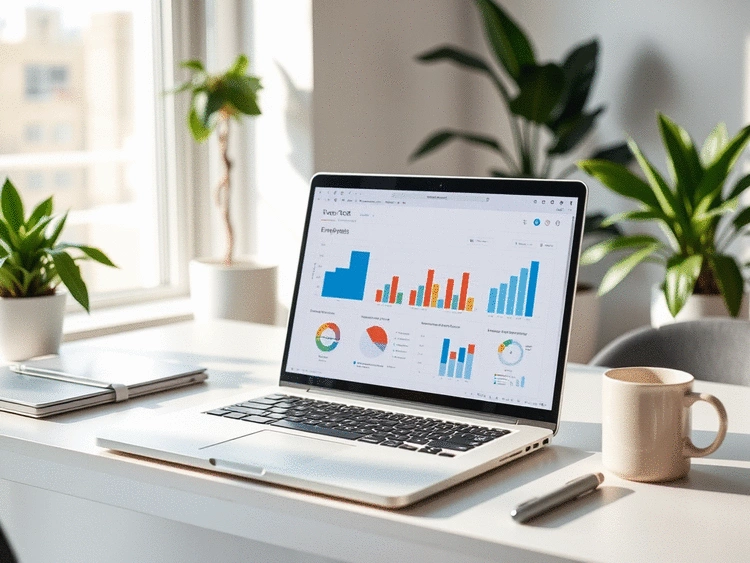Real-Time Insights
Dashboards provide up-to-date information, allowing for quick responses to performance issues.
The modern workplace thrives on data-driven decision-making, but how can you transform raw data into insights that inspire action? By utilizing effective visualization techniques, you can foster a culture of transparency and engagement within your team. This article delves into how Excel dashboards can be the key to unlocking your organization's potential.
Visualizing employee performance metrics can enhance understanding and engagement within teams. Below is a comparison of key advantages of using Excel dashboards for tracking employee performance.
Dashboards provide up-to-date information, allowing for quick responses to performance issues.
Visualizations make it simple to compare different metrics over time or across teams.
Excel allows users to tailor dashboards to their specific needs and preferences.
Visuals promote transparency in performance evaluation, helping everyone understand contributions to success.
Dashboards can spotlight high achievers, fostering a culture of recognition that boosts morale.
With clear visuals, employees can align personal goals with organizational objectives more effectively.
In today's fast-paced business environment, visualizing employee performance is not just beneficial—it's essential! Using tools like Microsoft Excel can help businesses understand key metrics that directly impact productivity and morale. By transforming data into easy-to-read dashboards, organizations can gain insights that drive decision-making and foster a culture of transparency.
At Sheet Nerds, I've seen firsthand how effective visualization can significantly enhance understanding and engagement within teams. When performance metrics are displayed visually, they become more accessible, making it easier for everyone to recognize areas for improvement and celebrate achievements. To further refine your data analysis skills, consider exploring Excel's capabilities for financial data analysis.
Excel dashboards are powerful tools that provide a snapshot of employee performance metrics at a glance. They allow businesses to track vital information like productivity, attendance, and goal completion in a visually appealing way. Here are some reasons why Excel dashboards are a great choice:
When you can see performance metrics in a well-organized format, it empowers managers and employees alike to make informed decisions. This is something I strive to achieve through my tutorials on Sheet Nerds, guiding users to unlock the full potential of Excel.
Data visualization plays a crucial role in business intelligence by simplifying complex information. It helps organizations to digest large volumes of data quickly. With clear visuals, teams can identify trends and make data-driven decisions that align with their strategic goals.
For example, a well-designed dashboard can highlight areas where employees excel and where they might need support. This not only helps in performance evaluation but also fosters a proactive approach to employee development. In my experience, seeing data visually represented helps teams stay engaged and aligned with their objectives. A key skill in this area is knowing how to create pivot tables, which are essential for summarizing and analysing large datasets.
Visual reporting can significantly enhance employee engagement. When employees can see their performance metrics, they are more likely to feel connected to their work and motivated to improve. It's like having a scoreboard that tracks progress and achievements!
At Sheet Nerds, I believe that using Excel for visual reporting not only improves productivity but also nurtures a positive workplace culture. By engaging employees visually, we create an environment where everyone can thrive!
To further enhance your employee performance dashboards, consider integrating real-time data feeds. This allows your dashboard to reflect the most current performance metrics, enabling quicker decision-making and fostering a more responsive work environment. Tools like Power Query in Excel can help automate data imports, making your dashboards not only visually appealing but also dynamic!
Creating effective Excel dashboards can feel overwhelming, especially if you're just getting started. Luckily, at Sheet Nerds, we offer a variety of resources that can help simplify the process and make your journey smoother. Whether you need templates, tutorials, or practical tips, there's something here for everyone!
One of the best ways to kick off your dashboard creation is by using downloadable templates. These templates provide a solid foundation, allowing you to tailor metrics and visuals that meet your specific needs. Plus, they save time and let you focus on customizing your dashboard instead of starting from scratch!
Utilizing templates is a fantastic way to jump into building your dashboard! At Sheet Nerds, we provide various templates specifically designed for employee performance metrics. These templates include essential features that enhance visualization and reporting.
By using these templates, you can focus on filling in your data and analyzing results, making the learning curve a bit less steep!
Another great resource is our step-by-step tutorials. These tutorials walk you through creating interactive dashboards, from setting up your data to adding visual elements. They are designed to cater to all skill levels, whether you’re a complete novice or looking to polish your skills.
With these tutorials, you’ll gain confidence in your ability to create dashboards that are not only functional but also visually appealing! If you're looking to improve the visual aspects of your dashboards, explore different ways of creating charts in Excel to effectively represent your data.
As you embark on your journey to create compelling dashboards, you may have some questions. It’s completely normal! Many people wonder where to start, what best practices to follow, and how to automate their dashboards. I'm here to guide you through these concerns.
Understanding the basics can make a big difference in your dashboard design experience. Sheet Nerds aims to clarify these common queries to help you navigate the world of Excel dashboards with ease!
Start by defining your objectives, gathering necessary data, choosing a suitable template, and customizing visuals with charts and KPIs.
Keep it simple by avoiding clutter, using clear labeling, prioritizing key performance indicators (KPIs), and maintaining design consistency.
Yes, you can automate data refresh by connecting your dashboard to data sources and setting up automatic refresh intervals.
Starting your dashboard involves a few simple steps that set the stage for a successful outcome. Here’s how you can get started:
By following these steps, you'll lay a strong foundation for your dashboard!
When designing your dashboard, some best practices can make a big difference in its effectiveness. Here are key considerations to keep in mind:
Following these practices can significantly enhance the usability and impact of your dashboard! For more tips on making your spreadsheets presentable, consider exploring effective Excel formatting.
Yes, you can automate data refresh in your Excel dashboard, which is a game-changer for maintaining up-to-date information. By connecting your dashboard to your data sources, you can set it up to refresh automatically at specified intervals. This means less manual work for you and more time to focus on analysis!
Incorporating automation features can greatly enhance the functionality of your dashboard, making it even more efficient in tracking employee performance over time. At Sheet Nerds, I encourage you to explore these options!
As we wrap up, let’s recap some of the best practices for creating effective Excel dashboards. It’s essential to focus on your objectives, use templates, and prioritize your KPIs. Remember, visual clarity and simplicity are your friends!
Additionally, I encourage you to take the plunge and start crafting effective visualizations. With the resources available at Sheet Nerds, you have the tools to succeed! Just remember that every great dashboard starts with a single step.
Lastly, keep in mind that data-driven decisions lead to better employee development. Embrace the power of visualization, and watch your teams thrive! To improve your efficiency, consider checking out Excel shortcuts for better efficiency.
Here is a quick recap of the important points discussed in the article: