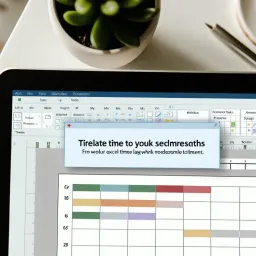
- Templates
- Svetlana Cheusheva
In a world where data-driven decisions are paramount, mastering automation can be your secret weapon. What if you could drastically reduce the time spent on repetitive reporting tasks and channel your energy into analyzing data for strategic insights? Let's explore how to make that a reality!
Automation in data reporting enhances productivity and accuracy through various benefits. Below is a visual representation of these key advantages.
50% Faster
Minimizes manual input, creating reports much faster.
99% Reliable
Reduces human error, ensuring trustworthy reports.
Every Time
Automated reports follow the same format, aiding trend analysis.
When it comes to data reporting, automation can make a *huge* difference. Imagine spending less time on repetitive tasks and more on analyzing data to derive meaningful insights. At Sheet Nerds, I understand that the goal is to make Excel a powerful tool for users, and automating reports is a fantastic way to enhance productivity and efficiency. You can find more about Excel formulas for data analysis to help streamline your reporting process.
In today’s fast-paced business environment, the ability to generate timely, accurate reports is more important than ever. By automating your reporting processes with tools like Power Query, you can ensure that your data is always up-to-date, reducing the risk of human error. The time saved can be redirected towards strategic decision-making, helping you stay ahead in your field!
Automation in data reporting offers a range of benefits that can transform your workflow. Here are a few reasons why it's essential:
By embracing automation, you not only simplify your workflow but also empower yourself to focus on strategic data analysis. As someone who loves Excel, I can assure you that once you experience the power of automation, you'll wonder how you ever managed without it!
Power Query is a game-changer when it comes to automating data processes. It serves as a connector, allowing you to extract, transform, and load data from various sources seamlessly. By utilizing Power Query, you can streamline all your reporting tasks and ensure a more efficient workflow! For detailed insights on data analysis practices, check out Excel data analysis practices.
Some of the notable features of Power Query include:
At Sheet Nerds, I often share tips on how to leverage Power Query to its full potential. By mastering this tool, you can take your data reporting to the next level and make your work life a whole lot easier!
Did you know? Regularly backing up your Power Query queries can save you time and effort in case of unexpected issues. Consider exporting your queries as templates or saving them in a shared location for easy access and recovery!
Automating reports with Power Query can be a game-changer, but it’s not without its hurdles. I often hear from users who face challenges, whether it’s issues with connections or data mismatches. Understanding these common challenges is the first step toward crafting seamless automated reports!
Here are some common issues that users may encounter when working with Power Query:
By being aware of these challenges, you can take proactive steps to mitigate them and ensure your reporting process runs smoothly.
When you run into trouble with Power Query, it’s essential to have a troubleshooting game plan. A few common issues include data loading failures or transformation errors, and they can often be resolved with some simple checks. Let’s explore some strategies to tackle these problems!
By following these practices, you can rapidly address issues and keep your automated reporting on track!
To make the most of Power Query for automated reporting, it’s crucial to establish some best practices. These guidelines can save you from potential headaches and help you build a robust reporting system. Here’s what I recommend:
Implementing these practices not only enhances your reports but also boosts your confidence in using Power Query effectively. Remember, every small step counts!
As you automate your reporting, keep in mind the importance of data governance. It’s essential to ensure that your data is both secure and compliant with regulations. Here are some important considerations to keep in mind:
By prioritizing data governance, you're not only protecting your organization but also enhancing the reliability of your automated reports. That’s a win-win!
Creating engaging reports goes beyond just numbers. Visuals play a vital role in helping you and your audience grasp data insights more easily. I find that incorporating visuals can lead to a more effective communication of your findings!
Some engaging visual aids to consider include:
By using these visual aids, you can transform your reports into compelling stories that resonate with your audience.
Hearing from fellow users can be incredibly motivating! Many people have experienced transformative results with Power Query. Here are a few testimonials that highlight how it has revolutionized their reporting:
These success stories remind us of the true potential of Power Query in making our work more efficient and impactful.
Interactive dashboards can elevate your reporting to a whole new level! With Power Query, you can create dashboards that not only display data but allow for user interaction. This can lead to deeper insights and better engagement.
To create an effective interactive dashboard, consider these steps:
With these elements in place, you can captivate your audience and make data exploration a delightful experience!
As we wrap up our discussion on automating reports with Power Query, let’s reflect on the key takeaways. Understanding both the challenges and best practices is crucial for successful implementation! Remember, every user can harness the power of automation to enhance their reporting.
Here’s a quick recap of what we covered:
By keeping these takeaways in mind, you're well on your way to mastering Power Query for your reporting needs!
Here is a quick recap of the important points discussed in the article:
