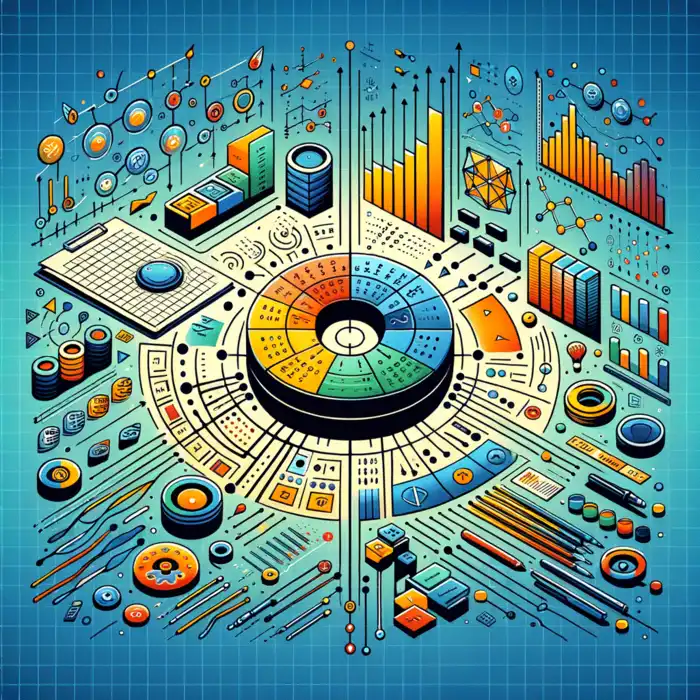Traditional Array Formulas
- Requires Ctrl + Shift + Enter
- Returns a single value
- Complex formulas often needed
- May lead to confusion
- Manual updates required
The world of data manipulation is evolving, and with Excel's introduction of dynamic arrays, users can leverage powerful new capabilities. Have you ever wished for a simpler way to manage complex data sets? Dynamic arrays might just be the answer you've been looking for.
The evolution from traditional array formulas to dynamic arrays marks a significant shift in Excel functionalities. Below is a side-by-side comparison of their key characteristics. If you're interested in learning more about array formulas, this comparison will help clarify their functions.
Dynamic arrays are a game-changer for anyone using Excel. They allow formulas to return multiple results and automatically resize as data changes. This new capability transforms how we work with data, making it more intuitive and efficient.
So, what exactly are dynamic arrays? In simple terms, they let you work with ranges of data that change depending on your calculations. Instead of having to create complex formulas with multiple steps, you can now do it all in one go, thanks to these dynamic features.
Dynamic arrays simplify your spreadsheets by reducing the need for helper columns. This means you can keep your worksheets cleaner and more organized. The introduction of functions like UNIQUE and FILTER significantly enhances your ability to manipulate data effectively, as discussed in our post on data analysis techniques.
Traditional array formulas required you to enter them using Ctrl + Shift + Enter, which could be confusing and cumbersome. Dynamic arrays change that! With dynamic arrays, you just hit Enter, and the formula spills results into adjacent cells automatically.
This shift not only makes formulas easier to use but also improves performance. When you use dynamic arrays, Excel only recalculates the necessary cells, saving you time and resources. Understanding this transition is crucial for anyone looking to boost their Excel skills!
One of the coolest features of dynamic arrays is the spill range. When a formula returns multiple results, they “spill” into the surrounding cells. This behavior allows you to see all your results at once, without needing extra steps.
But what happens if you try to enter data in a spill range? Excel will throw an error! This ensures that your dynamic arrays work smoothly without interruptions. It's important to understand how to manage these ranges to avoid issues in your spreadsheets.
With the introduction of dynamic arrays, Excel has truly opened up new possibilities for users. At Sheet Nerds, I’m excited to help you explore these features further! Stay tuned as we dive deeper into the specific functions and techniques that will take your Excel skills to the next level.
To maximize the power of dynamic arrays, consider using the SORT function alongside FILTER. This combination allows you to streamline your data analysis by not only filtering relevant data but also organizing it in a meaningful order. For example, if you have a list of sales data, you can filter it to show only the top performers and sort it by sales figures in one formula!
As we delve deeper into the realm of dynamic arrays, it's common to encounter questions about their limitations and advantages. These inquiries often arise from both novice and seasoned Excel users alike. In this section, I’ll address some of the most frequently asked questions so you can harness the full potential of dynamic arrays.
Understanding these common queries will not only clarify the use of dynamic arrays but also empower you to make better decisions when creating spreadsheets. Let's tackle these questions one by one!
While dynamic arrays introduce exciting capabilities to Excel, they do come with certain limitations that users should be aware of. For instance, there are specific scenarios where dynamic arrays may not behave as expected. Here are a few key limitations:
By keeping these limitations in mind, you can better plan how to integrate dynamic arrays into your spreadsheets. It’s always good to be aware of what might hold you back so you can find workarounds!
Dynamic arrays significantly elevate data analysis capabilities in Excel by offering real-time updates and flexibility. With the ability to automatically adjust to data changes, they simplify and streamline analytical tasks. Here are some notable enhancements:
These benefits make data analysis more intuitive and less time-consuming. As someone passionate about helping users master Excel, I find that embracing dynamic arrays can truly transform your analysis process!
Understanding the differences between traditional array formulas and dynamic arrays is crucial for optimizing your Excel usage. Here’s a breakdown of the main distinctions:
Grasping these differences allows you to utilize Excel more effectively. I always encourage users to experiment with both types of formulas to see firsthand how dynamic arrays simplify tasks!
As we wrap up our discussion on dynamic arrays, it’s clear that they are a game-changer for Excel users. The potential for improved efficiency and data handling is immense! In the next section, I’ll provide a summary of the key points we've covered and share resources to help you further your learning.
Take the time to practice using dynamic arrays in your own Excel projects. I believe you’ll find that these tools not only enhance your skills but also boost your overall productivity!
In summary, dynamic arrays introduce a host of functions and features that make Excel more powerful than ever before. Understanding their limitations, advantages, and differences from traditional arrays is key to mastering Excel.
Ready to take your skills to the next level? In the following sections, I’ll share some valuable resources that can further guide you in mastering dynamic arrays!
Here is a quick recap of the important points discussed in the article: