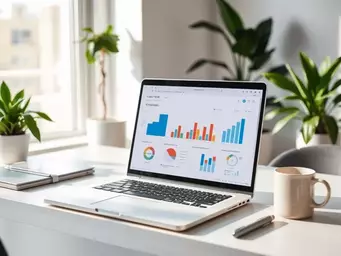
- Tutorials
- Svetlana Cheusheva
Did you know that automating data updates in Excel can save you countless hours each week? Mastering functions like INDIRECT and ADDRESS not only streamlines your workflow but also minimizes the risk of errors. Dive into the essentials of these powerful tools and transform the way you manage data!
Key advantages of automation in Excel for improving efficiency are highlighted below:
Automating repetitive tasks means you can complete projects faster.
Reduced manual entry leads to fewer errors in your spreadsheets.
Data remains current without the need for constant oversight.
Freeing up time allows you to concentrate on data analysis instead of entry.
When it comes to managing data in Excel, automation is a game changer! Automating data updates not only saves time but also reduces the risk of human error. By leveraging functions such as INDIRECT and ADDRESS, you can create dynamic references that adapt as your data changes, streamlining your workflow significantly. For more insights on improving your efficiency, check out our article on Excel Tips for Productivity.
At Sheet Nerds, I often emphasize how these automation techniques can enhance your spreadsheet skills. With automation, you can focus more on data analysis and decision-making instead of getting bogged down by tedious manual updates. Let’s explore the benefits of automation and how these functions can transform your approach to data management!
Automation in Excel offers numerous advantages that can drastically improve your efficiency. Here are some key benefits:
By implementing automation tools in Excel, you can enhance your productivity and make your processes more efficient! As you master these techniques, you’ll find that they not only simplify your tasks but also empower you to tackle more complex analyses with confidence. For a deeper understanding of essential Excel functions, visit our post on Essential Excel Functions.
The INDIRECT and ADDRESS functions are powerful tools in Excel that enable you to create dynamic cell references. The INDIRECT function allows you to reference cells indirectly, meaning you can change the reference without altering the formula itself. This is particularly useful when dealing with large datasets or changing data locations.
On the other hand, the ADDRESS function generates a cell reference as a text string based on specified row and column numbers. When combined, these functions provide exceptional flexibility, enabling you to build complex formulas that automatically adjust based on your data structure. Understanding their capabilities is a crucial step in automating your data updates!
Did you know? When using the INDIRECT function, it’s crucial to ensure that the referenced cells are within the same workbook to avoid errors. Additionally, consider using named ranges in conjunction with these functions to enhance readability and maintainability of your formulas!
As we wrap up our discussion on automating data updates in Excel, it’s essential to highlight the remarkable capabilities of the INDIRECT and ADDRESS functions. These formulas not only help streamline your spreadsheets but also enhance your overall data management processes. By leveraging these tools, you can create dynamic references and automate updates, which ultimately saves you time and reduces errors!
In summary, here are some key benefits of using INDIRECT and ADDRESS:
To really appreciate how these functions work, let’s do a quick recap of their benefits. The INDIRECT function allows you to create dynamic references that adjust automatically when changes occur in your spreadsheet. This means no more manual updates, and you can focus on analyzing the data instead!
On the other hand, the ADDRESS function helps you construct cell references from row and column numbers, making it easier to create dynamic ranges. When combined, these two functions empower you to build robust, automated systems that enhance your workflow. Here’s how they stack up:
Now that you have a better grasp of the INDIRECT and ADDRESS functions, here are my final recommendations for efficient data management in your Excel workbooks:
With these tips in hand, you can confidently tackle data updates and management in Excel. At Sheet Nerds, we are committed to providing practical resources to help you master Excel and make the most of its features.
Understanding the INDIRECT and ADDRESS functions can raise some questions. In this section, I’ll address some common FAQs to help clarify any uncertainties you might have.
Here are a few frequently asked questions that many Excel users have regarding these powerful functions:
These questions are just the tip of the iceberg. If you have more queries, feel free to reach out through our contact form!
To deepen your understanding, I recommend checking out some additional resources. Here’s a list of topics you might find useful:
These resources will help you further refine your skills and tackle more complex tasks with confidence.
Lastly, don’t forget about collaboration tools! Using platforms like Google Sheets can enhance your automation journey through features like real-time updates and easy sharing. Combining INDIRECT and ADDRESS functions can be just as effective in Google Sheets, ensuring your data stays up-to-date across all users' views.
Engaging with your colleagues and sharing tips can lead to new insights and improved workflows. After all, at Sheet Nerds, we believe that the more you collaborate, the better your Excel experience will be!
Here is a quick recap of the important points discussed in the article:
