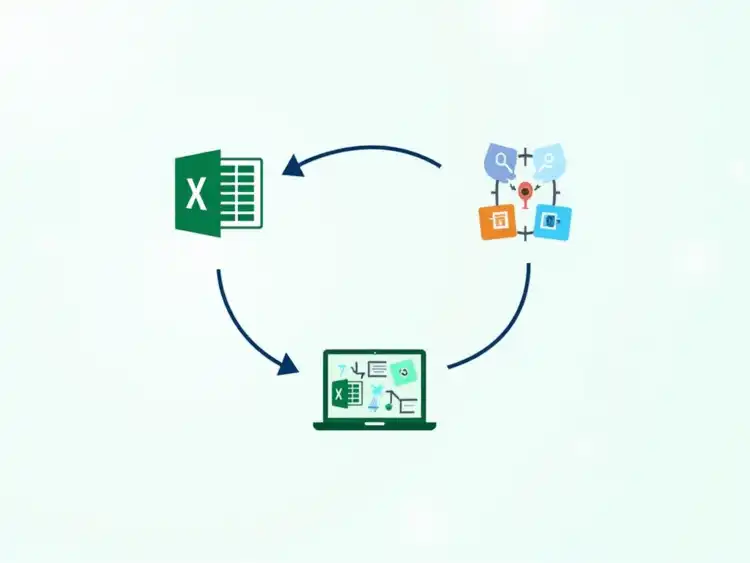- Formulas
- Svetlana Cheusheva
Unlocking the full potential of Excel can transform your data management and analysis capabilities. By exploring advanced techniques and alternatives to common functions, you can significantly improve your efficiency and accuracy in handling complex datasets.
The VLOOKUP function in Excel is a powerful tool that allows users to search for a value in one column of a table and return a corresponding value from another column. The term "VLOOKUP" stands for "Vertical Lookup," meaning it only searches for values in the leftmost column of a specified range. This function is particularly useful for quickly retrieving information, like finding a product's price based on its ID!
VLOOKUP plays a crucial role in data analysis by simplifying the process of merging data from different sources. It helps in quickly comparing datasets and extracting important insights without manual searching. By effectively using VLOOKUP, you can save time and increase your productivity when analyzing large datasets!
The syntax of the VLOOKUP function is quite straightforward and consists of four main components: lookup_value, table_array, col_index_num, and range_lookup. Understanding these components is essential for effectively using VLOOKUP. Let's break it down further!
Here’s a closer look at the arguments in the VLOOKUP formula:
One common use of VLOOKUP is to combine data from different sources into a single table. For example, you can use it to link customer IDs with their respective orders from separate spreadsheets. This capability makes it easier to create comprehensive reports and analyses!
VLOOKUP is also widely used in financial reporting to pull relevant data from various financial statements. For instance, by using VLOOKUP, you can quickly gather sales figures, expenses, and profits, making it a vital tool for accountants and analysts alike. This not only streamlines the reporting process but also minimizes errors in data handling!
Let's explore a simple example of using VLOOKUP. Suppose you have a list of products along with their prices. You can find the price of a specific product using the formula: =VLOOKUP("Product A", A2:B10, 2, FALSE). This formula searches for "Product A" in the first column of the range A2:B10 and returns its price from the second column.
For more advanced analysis, you can combine VLOOKUP with other functions like IFERROR. For example: =IFERROR(VLOOKUP("Product A", A2:B10, 2, FALSE), "Not Found"). This formula not only searches for the product price but also returns "Not Found" if the product does not exist in the list!
When using VLOOKUP, you might encounter some common error messages. The #N/A error indicates that the function didn't find a match, while #REF! means the column index number is not valid. The #VALUE! error occurs when there's an issue with the data type of your arguments. Understanding these errors can help you troubleshoot your formulas effectively!
Here are some handy tips to troubleshoot VLOOKUP formulas:
Here's a brief recap of the key points discussed so far:
VLOOKUP is used to search for a value in the leftmost column of a table and return a corresponding value from another column, simplifying data retrieval and analysis.
To use VLOOKUP, you need to input the lookup value, the table array, the column index number, and the range lookup argument in the syntax: =VLOOKUP(lookup_value, table_array, col_index_num, range_lookup).
Common errors include #N/A (no match found), #REF! (invalid column index), and #VALUE! (data type issues).
Alternatives to VLOOKUP include the combination of INDEX and MATCH, which offers more flexibility and can search in any direction.
The INDEX and MATCH combination is a powerful alternative to VLOOKUP that offers additional flexibility. While VLOOKUP only searches from left to right, INDEX and MATCH can look in any direction! This makes it especially useful when your data is organized differently or you need to retrieve values from the left side of your lookup column.
Here are some scenarios where you might prefer INDEX and MATCH:
Using INDEX and MATCH together can significantly enhance your data retrieval capabilities. The formula structure is straightforward: INDEX(array, MATCH(lookup_value, lookup_array, match_type)). The MATCH function identifies the position of the lookup value, while INDEX retrieves the value from the specified array based on that position.
Let’s say you have a table with products and prices, and you want to find the price of "Product B." Here’s how you would set it up:
Wildcards can be a game-changer when using VLOOKUP, especially when the exact match is not known! You can use the asterisk (*) for multiple characters or a question mark (?) for a single character in your lookup value. For example, if you're unsure of the full name of a product, using *Product* will return all products that contain the word "Product."
This feature is particularly helpful in cases like:
Named ranges can simplify your VLOOKUP formulas and enhance clarity. Instead of referencing a range, you can assign a name to it, making the formula easier to read and manage. For example, if your table of employees is named EmployeesTable, your VLOOKUP formula becomes: VLOOKUP(lookup_value, EmployeesTable, column_index, FALSE).
This method minimizes errors, especially if the data range changes over time. You only need to update the named range rather than each formula individually!
Many businesses leverage VLOOKUP for various analytical tasks. From integrating sales data to generating reports, its applications are numerous. For instance, a retail company might use VLOOKUP to combine sales records with inventory data, allowing for real-time stock management.
Some other real-life applications include:
Automating reports with VLOOKUP can save time and reduce human error! By setting up a structured reporting system, you can regularly pull updated data without manual intervention. This is especially beneficial in environments where data changes frequently.
You can create a template that automatically pulls in the latest data, allowing for timely decision-making across departments. Just imagine how much easier your job could be with a few automated reports!
Mastering VLOOKUP can significantly enhance your Excel capabilities. Remember to explore alternatives like INDEX and MATCH for greater flexibility! Additionally, using wildcards and named ranges can make your formulas more efficient and easier to understand.
Excel is a vast tool with many features waiting to be discovered. I encourage you to continue your learning journey by exploring online courses, tutorials, and forums. Websites like ExcelJet and Microsoft's official support page can be excellent resources for honing your skills further!
Here is a quick recap of the important points discussed in the article:
Here are some best practices to keep in mind when using VLOOKUP: