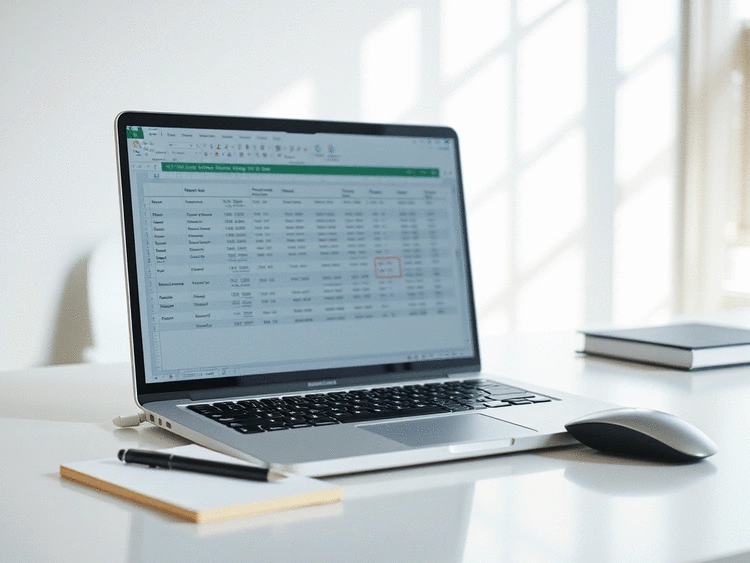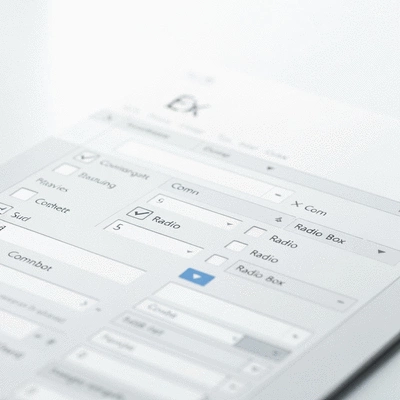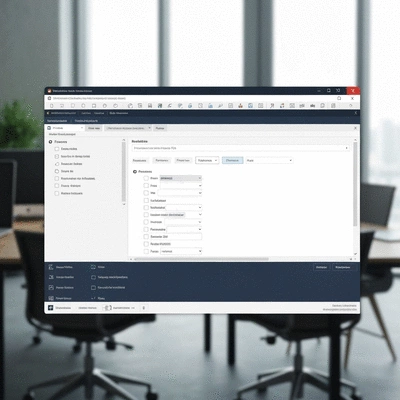Buttons
Trigger actions or run macros with a single click, enhancing interactivity in Excel.
Have you ever wondered how to make your Excel spreadsheets not just functional but also engaging? Excel’s form controls offer a way to elevate your data management experience, turning static sheets into dynamic tools. Discover how these features can streamline your workflows and enhance productivity!
Here’s a visual overview of the primary types of form controls in Excel, highlighting their specific uses and functionalities. For more detailed insights into automating tasks, you might want to explore Excel macros guide.
Trigger actions or run macros with a single click, enhancing interactivity in Excel.
Capture binary answers or selections, allowing users to indicate preferences quickly.
Provide a list of options to choose from while saving space, enhancing user experience.
More powerful controls allowing for advanced customization and programming, suited for complex tasks.
Simpler to use, suitable for basic tasks, providing essential functionality without complexity.
Excel's form controls are essential tools that can significantly enhance your productivity. These controls are interactive elements you can add to your spreadsheets, making them more dynamic and user-friendly. By incorporating form controls, you can streamline workflows, gather data effortlessly, and improve the overall experience of working with Excel.
Using form controls allows you to create forms, buttons, and other interactive features right within your spreadsheets. This innovation can transform the way you interact with your data! At Sheet Nerds, I’ve seen how these controls can make complex tasks simpler and more efficient.
Form controls in Excel are objects that allow you to manipulate data more effectively. They include items like buttons, checkboxes, and dropdown lists. The primary purpose of these controls is to facilitate user interaction with data, making it easier to collect and manage information.
By utilizing these tools, you can automate repetitive tasks, reduce errors, and enhance the overall functionality of your spreadsheets. This is about working smarter, not harder!
When you integrate form controls into your Excel workflows, you can unlock numerous benefits. These controls enhance interactivity, making your spreadsheets more engaging and useful. For instance, by using checkboxes, users can quickly indicate preferences or status updates without needing to enter textual data. To fully leverage the power of interactivity, consider learning to create an interactive Excel dashboard.
Ultimately, adopting form controls can lead to a more efficient way of handling your data. As someone passionate about Excel, I assure you that these enhancements can make a noticeable difference in your productivity.
Combining data validation with form controls creates an excellent framework for ensuring accurate data entry. Data validation helps restrict the type of data entered in a cell. By using it alongside form controls, you can guide users to input valid data efficiently.
This integration not only enhances data integrity but also improves user experience. You'll find that users feel more confident when inputting data, knowing that there are checks in place!
In this section, we’ll delve deeper into the key types of form controls available in Excel and their typical use cases. Understanding these controls helps you determine which will serve your specific needs best.
Each control serves distinct purposes, and knowing how to implement them effectively can enhance your Excel projects significantly.
While both ActiveX controls and traditional form controls serve to enhance your Excel experience, they do differ in functionality and complexity. ActiveX controls offer more features and flexibility but may require some additional learning.
When deciding which to use, consider your specific requirements and your comfort level with more advanced functionalities.
Ready to start using form controls? I’ll guide you through the process of inserting and configuring each type of form control in Excel. This way, you can begin leveraging these tools in your projects effectively.
Once you get familiar with inserting and customizing these controls, you’ll find that they can dramatically enhance your spreadsheets!
What type of form control do you find most useful in your Excel projects? Share your thoughts below:
As we wrap up our discussion on Excel's form controls, it’s clear that these tools are essential for enhancing productivity and streamlining workflows. By leveraging form controls, you can not only make your spreadsheets more interactive but also simplify data entry and management processes.
Here are the key takeaways you should remember:
By focusing on these areas, you can significantly enhance how you use Excel in your daily tasks. Remember, the goal is to work smarter, not harder!
A: Excel form controls are interactive elements like buttons, checkboxes, and dropdown lists that you can add to your spreadsheets to make them more dynamic and user-friendly, streamlining data management and workflow.
A: Using form controls enhances productivity by making spreadsheets interactive, simplifying data entry, reducing errors, and automating repetitive tasks through macros. They improve overall data management and user experience.
A: Form controls are simpler and suitable for basic tasks, offering essential functionality without complexity. ActiveX controls are more powerful, allowing for advanced customization and programming, making them suitable for complex tasks.
A: When combined, form controls and data validation create a robust framework for accurate data entry. Data validation restricts the type of data entered, while form controls (like dropdowns) guide users to input valid data efficiently, enhancing data integrity.
A: Yes, form controls can be assigned macros to automate repetitive tasks. For example, a button can trigger a macro to sort data, generate a report, or perform complex calculations, significantly boosting efficiency.
Now that you have a good grasp of form controls, I encourage you to take the plunge and start experimenting with them in your own workflows! The beauty of Excel lies in its versatility, and there’s no better way to learn than by doing. Don't hesitate to integrate these tools into your next project and see the difference they can make! You can also find more valuable insights on enhancing data accuracy with Excel.
For those looking to deepen their knowledge, I recommend checking out some additional resources that delve into practical applications of Excel’s features:
Embrace the learning journey, and remember that at Sheet Nerds, we're here to support you every step of the way. Let’s unlock the full potential of Excel together!
Here is a quick recap of the important points discussed in the article: