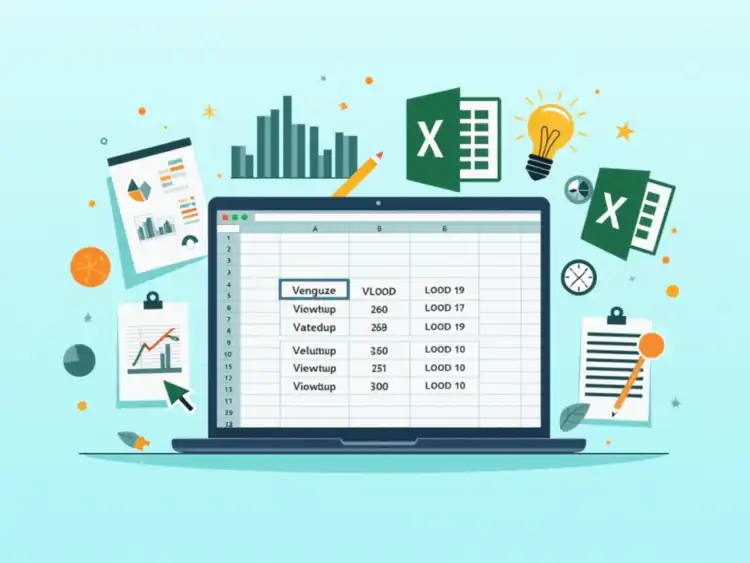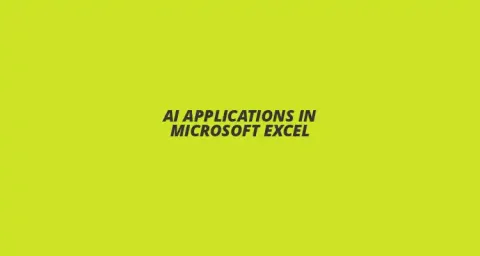
- Tips & Tricks
- Svetlana Cheusheva
Ever wondered how professionals manage to retrieve data in seconds from massive spreadsheets? The secret often lies in mastering functions like VLOOKUP. This powerful tool simplifies data extraction, making your workflow smoother and more efficient.
VLOOKUP stands for "Vertical Lookup." It is a powerful function in Excel that allows you to search for a specific piece of data in one column and then return a related value from another column. This is important because it helps you quickly find information without having to manually sift through rows of data!
With VLOOKUP, you can streamline your data analysis, making it easier to work with large datasets. Imagine having a long list of products with prices, and you need to find the price of a specific item. VLOOKUP makes this task simple and efficient, saving you time and effort!
Before diving into VLOOKUP, it's essential to understand some key terms:
Familiarizing yourself with these terms will help you understand how to use VLOOKUP effectively, so don’t skip this part! Knowing what each term means will make your learning process smoother.
To get the most out of VLOOKUP, you need to set up your data table correctly. Start by organizing your data in a tabular format, with headers for each column. This makes it easier for VLOOKUP to access the information it needs!
Here are some best practices for creating your data table:
Once your data table is set up, the next step is to organize it for effective usage. Make sure the column from which you want to pull data is to the right of your lookup column. Remember, VLOOKUP only searches from left to right!
Also, consider formatting your data consistently. For example, if you're dealing with dates, make sure all your date formats are the same. This will help avoid confusion and errors when using VLOOKUP!
The syntax of the VLOOKUP function is straightforward: VLOOKUP(lookup_value, table_array, col_index_num, [range_lookup]). Let’s break it down:
With this formula, you can easily extract information from your data table. Just remember to double-check your values and ranges for accuracy!
As a beginner, it’s easy to make mistakes when using VLOOKUP. Here are some common pitfalls to watch out for:
By being aware of these mistakes, you can save yourself from frustration and ensure your VLOOKUP functions correctly!
VLOOKUP is incredibly useful for data extraction and analysis. For example, if you have a list of sales data and want to find the sales representative for a specific sale, you can use VLOOKUP to quickly pull that information!
Additionally, you can analyze trends by combining VLOOKUP with other Excel functions. This can help you make informed decisions based on your data!
Many businesses rely on VLOOKUP for various tasks, such as:
Understanding these real-life scenarios can inspire you to apply VLOOKUP in your work, making your tasks easier and more efficient!
To take your VLOOKUP skills to the next level, consider combining it with other Excel functions. For instance, you can use IFERROR to handle errors gracefully when VLOOKUP doesn’t find a match.
This way, instead of seeing an error message, you can display a custom message that makes sense, like “Not Found.” This not only enhances user experience but also keeps your spreadsheets looking professional!
Handling errors in VLOOKUP is crucial for maintaining accurate data. If you encounter an error, check for:
By troubleshooting these common issues, you can minimize errors and ensure that your VLOOKUP results are reliable!
Here's a brief recap of the key points discussed so far:
To truly take advantage of VLOOKUP, it’s essential to optimize your formulas! Start by ensuring your lookup value is in the first column of your data table. This helps the formula find what you’re looking for without any hiccups.
Another vital tip is to use absolute references by adding dollar signs (e.g., $A$1). This prevents the reference from changing when you copy the formula to other cells, keeping your data accurate!
Data integrity is key when using VLOOKUP. Make sure your data is consistent; for instance, avoid mixing text formats (like "Yes" vs "yes"). This consistency ensures accurate results!
Regularly update your lookup table to reflect any changes in your data. Keeping everything current is crucial for effective data retrieval. Always verify your results after updates to catch any inconsistencies.
While VLOOKUP is powerful, Excel has introduced alternatives that might suit your needs even better! The XLOOKUP function, for example, allows for more flexibility and doesn’t require the lookup value to be in the first column.
Another great option is INDEX-MATCH. This combination can handle more complex searches and is often faster for large datasets. Consider exploring these alternatives as they can greatly enhance your Excel abilities!
To continue your Excel journey, don’t hesitate to seek out additional resources! Websites like Microsoft’s Office support, online courses, and Excel forums can offer invaluable guidance. Watching video tutorials can also provide visual learning that makes grasping these concepts easier.
Books on Excel skills are another excellent way to deepen your understanding. Look for ones that focus on practical applications of VLOOKUP and other functions!
As you wrap up your VLOOKUP journey, take a moment to assess your progress. Have you been able to confidently use the function in various scenarios? Reflecting on what you’ve learned helps solidify your knowledge!
Consider setting new goals for yourself, like learning XLOOKUP or mastering pivot tables. Excel has so much to offer, and each new skill enhances your productivity significantly!
Don’t forget to connect with others in the Excel community! Sharing your successes and challenges can provide motivation and inspiration. Join forums, participate in discussions, and share tips with fellow learners!
Engaging with others will not only enhance your learning but may also lead to new opportunities and collaborations. Excel is a valuable skill—let’s grow together!
Here is a quick recap of the important points discussed in the article:
Here are some practical tips and best practices for effectively using VLOOKUP:
VLOOKUP is used to search for a specific piece of data in one column of a table and return a related value from another column, streamlining data retrieval and analysis.
Key terms include Lookup Value (the value you want to find), Table Array (the range of cells containing the data), Column Index Number (the column number to retrieve data from), and Range Lookup (determines whether to find an exact or approximate match).
Organize your data in a tabular format, ensure there are no blank rows or columns, and use unique identifiers in the first column for reliable results.
Common mistakes include using the wrong column index number, forgetting to set the range lookup to FALSE for exact matches, and not ensuring unique values in the first column.
Yes, newer functions like XLOOKUP and combinations like INDEX-MATCH offer more flexibility and efficiency for complex searches.